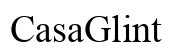Introduction
Sometimes, it’s essential to focus on tasks without being distracted by constant notifications, yet you want to avoid upsetting anyone by ignoring their calls or messages. Activating the Do Not Disturb (DND) mode is a great way to achieve this balance. However, ensuring that your DND status goes unnoticed by others can be challenging. This guide will teach you how to put your phone on DND without them knowing, covering techniques and tips for various devices and settings.

Understanding Do Not Disturb Mode
Do Not Disturb mode is a feature on most smartphones that silences all incoming calls, messages, and alerts, allowing you to focus without interruptions. While it cuts off the noise, it doesn’t disconnect you from the network—so you can later review missed notifications.
Understanding how DND works on different devices is crucial. Both iPhone and Android devices have this feature, but the methods to activate and configure it can vary. By mastering the DND settings on your specific device, you can ensure that your peace isn’t disturbed and that your privacy is maintained.
Activating Do Not Disturb on Different Devices
Different devices have varying methods to activate DND mode. Here, we’ll show you how to enable it on both iPhones and Android devices discreetly.
iPhone
- Navigate to Settings: Open the ‘Settings’ app on your iPhone.
- Locate Do Not Disturb: Scroll down to find ‘Do Not Disturb’.
- Activate DND: Toggle the ‘Do Not Disturb’ switch to the on position. To make this even more subtle, disable the indicator status bar.
- Use Control Center: Swipe down from the top-right corner of the screen for newer models (or up from the bottom on older models) to access the Control Center. Tap the crescent moon icon to activate or deactivate DND.
Android
- Open Quick Settings: Swipe down from the top of the screen to pull down the Quick Settings menu.
- Find Do Not Disturb: Look for the ‘Do Not Disturb’ or ‘DND’ icon.
- Activate DND: Tap the icon to activate it. In the detailed settings, you can customize how and when DND kicks in.
- Via Settings App: Alternatively, navigate to ‘Settings’, then ‘Sound’, and find ‘Do Not Disturb’ settings to toggle it on and customize further.
Configuring Do Not Disturb for Discreet Operation
To make your DND mode less noticeable, you need to adjust certain configurations.
Silencing Notifications and Alerts
- Mute Notifications: Ensure that all notifications are muted. This can be done inside the DND settings where you can choose to silence all calls, messages, and app notifications.
- LED Notifications: On some phones, turning off LED or screen-lights for notifications will help keep your DND use under the radar.
- Lock Screen: Adjust settings so notifications do not appear on the lock screen.
Managing Exceptions and Favorites
To ensure that you’re not missing important calls:
- Allow Favorite Contacts: Configure DND to allow calls and messages only from your favorite contacts or starred contacts.
- Repeat Callers: Enable the option that allows a call to go through if someone calls twice within a short period. This is helpful for emergencies without raising alarms for regular notifications.
- Custom Exceptions: You can manually add contacts or create specific custom lists to ensure particular people can still reach you even when DND is active.
Utilizing Advanced Do Not Disturb Features
Leverage more advanced features of DND to enhance your focus and privacy.
Scheduling Automatic DND
- Set Timers: You can schedule DND to activate and deactivate at specific times each day. This is excellent for work hours or sleep.
- Custom Schedules: Create multiple schedules if your daily routine varies, ensuring DND activates during meetings or study periods.
Using Focus and Bedtime Modes
- Focus Mode: Available on newer iPhones, this allows you to create customized focus profiles for different activities (e.g., work, personal time). Focus mode will minimize distractions while letting important communications through.
- Bedtime Mode: Configure DND to automatically activate during your set sleep hours, silencing all notifications except for those you’ve marked as critical.

Third-Party Apps for Enhanced DND Control
For advanced control over your DND experience, several third-party apps can help:
- Tasker for Android: This powerful automation app allows you to customize your phone’s behavior under various conditions, including enabling DND mode based on time, location, or activity.
- IFTTT (If This Then That): Create applets that automatically turn on DND under specific circumstances, like when you enter a meeting room.
- Do Not Disturb – Call Blocker (iOS): This app offers more granular control over which calls and notifications you receive, including blacklists and custom schedules.
Conclusion
Enabling DND on your phone without alerting others is essential for managing your focus and avoiding unwanted distractions. By understanding how to activate, configure, and utilize advanced DND features on your device, you can maintain your productivity and privacy.
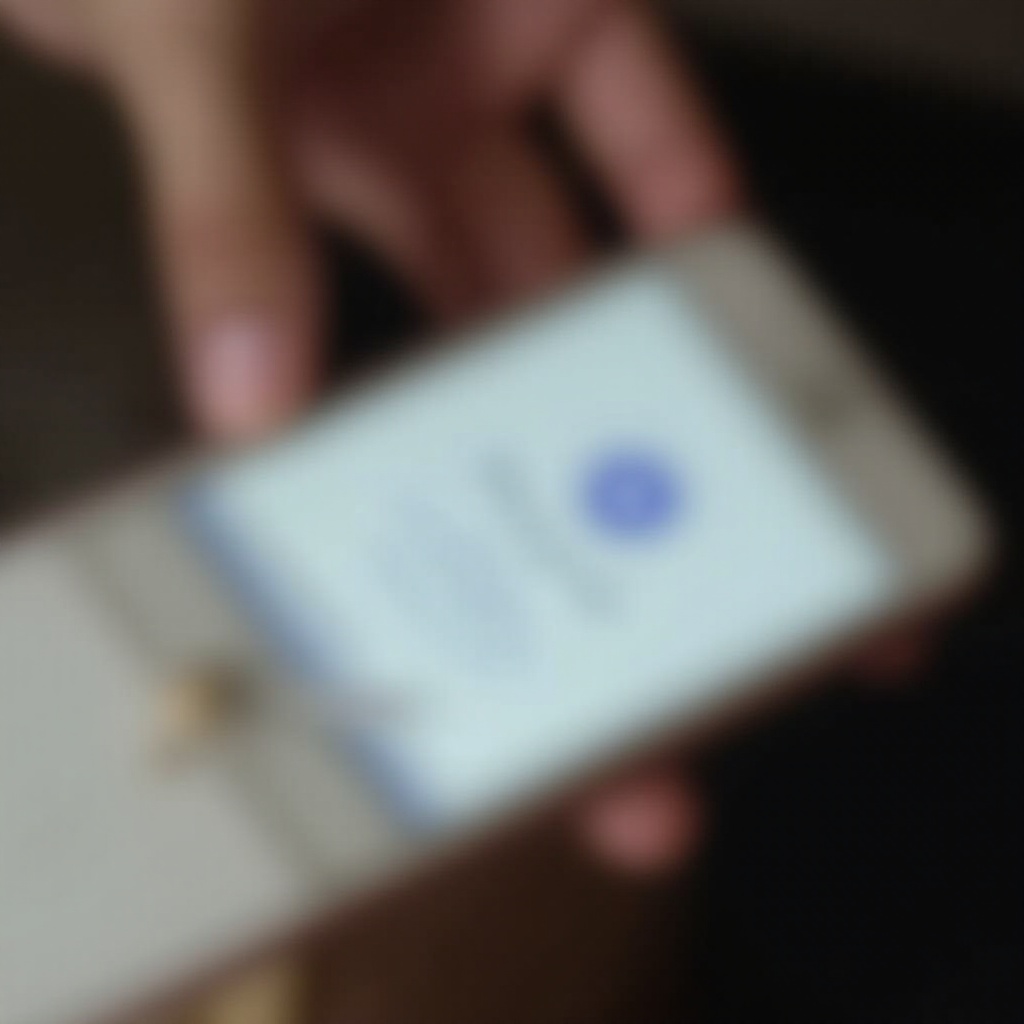
FAQs
Can I still receive emergency calls on DND mode?
Yes, you can configure DND to allow calls from specific contacts or repeated calls, ensuring you don’t miss emergency communications.
Will my alarms work while my phone is on DND?
Yes, alarms set on your phone will still sound even when DND mode is activated. Ensure your alarm volume is turned up.
How can I tell if I’ve missed any notifications while on DND?
Your phone will collect and display notifications when you check it. Most phones show a summary of missed calls and messages after DND is turned off.
Frequently Asked Questions
Can I still receive emergency calls on DND mode?
Yes, you can configure DND to allow calls from specific contacts or repeated calls, ensuring you don’t miss emergency communications.
Will my alarms work while my phone is on DND?
Yes, alarms set on your phone will still sound even when DND mode is activated. Ensure your alarm volume is turned up.
How can I tell if I’ve missed any notifications while on DND?
Your phone will collect and display notifications when you check it. Most phones show a summary of missed calls and messages after DND is turned off.